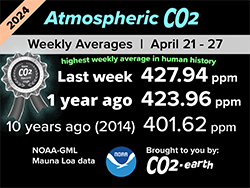How to change EOS account private key
How to change EOS account private key
Welcome to Hoken Tech
In the world of crypto and blockchain, the mantra of keeping your private keys safe and in an inaccessible place is often repeated as if it were to fall into other hands, then anyone can access our funds and steal the balance of our address, without realizing it and without being able to do anything to block the related transaction.
All correct and unfortunately the relative private key cannot be changed on your Ethereum address therefore if we want to change the private key, we must also change the Ethereum address, which is not easy because if we have tokens or NFTs listed somewhere, then we will first have to disconnect all the addresses and then do the whole process again, consuming a lot of gas.
A problem that does not arise on the EOS blockchain, as it works with an accounting system that in turn manages a pair of keys, the activation key and the proprietary key, which allow you to carry out different transactions depending on the level of the key, given that the owner key is the owner key, it is the one that allows you to make the various changes including that of being able to replace the private key of your account.
Thanks to this system, we have a truly remarkable security advantage as we can secure our account at any time and without having to change accounts, saving us all the problems seen above, also if we act promptly in case of scams, it is also possible to block the criminal before he can steal our funds.
In fact, in a possible and plausible scenario, if we come across a scam site or have provided our private key in some way, then by exploiting the EOS key change, we can cut off the criminal before the same can intervene, even in a subsequent manner.
Today we will see how to change the related keys to our EOS account using the Anchor wallet as an interface.
First of all, we need to open our Anchor wallet and go to the “Tools” menu:

At this point in this screen we have to click on the “Permissions” item:

Only here we will see our account and its active and owner keys, and to change them we have to click on the “Modify” button with the pencil:

In this example we are changing the active key of our account, and then in the next screen we have to enter a new public key that we will have generated in various ways, even from the same wallet by going to the Tools / Manage Keys / Generate Key Pair section, then with this method you have to save both the public key and the private key because they will be the new credentials of your account:

Now all we have to do is enter the public key that we have previously generated and saved, and enter it in the relative Public Key field and press the “Update Permission” button:

And here in a few seconds the transaction will be confirmed and registered on the EOS blockchain:

In this way we will have replaced our keys, both public and private ones with a simple transaction, and we will have secured our account without first having to delete and disconnect any decentralized applications (dApps) such as NFT marketplaces.
nft, hoken tech, blockchain, cryptoart, eos, nft art, artificial intelligence, ai, watch authentication, crypto artist, nfts, web3, nft game, web3 game, videogame, nft distributor, videogame blockchain