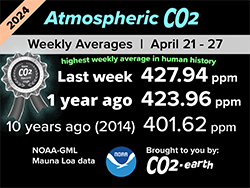How to get an EOS account
How to get an EOS account
Welcome to Hoken Tech
Let’s see together how to create an account on the EOS blockchain, thanks to the Anchor service.
Blockchain technology is certainly a solution in terms of data security and robustness that combined with an asset, the crypto of the day, allows you to remain fairly secure over time, thanks also to game theory as it is more profitable to maintain the network than not destroy it.
One of the characteristics of these blockchains is certainly the system of addresses that allow you to receive and send assets from one address to another, as if they were our bank details, between the different users of the blockchain.
Without going into too much detail about the address system of the various blockchains, it is still necessary to know that these addresses are mathematical information that if entered in the correct order allow you to unlock/access the blockchain and that particular address, and one of the advantages of these addresses is that they are infinite and cost nothing as there is a mathematical formula that generates the public address and the private key associated with it.
Most blockchains use a classic address system in which there is an alphanumeric string quite long and almost impossible to remember by heart, which acts as a container for our assets, and a system that is shared on several blockchains, even those that they are derived from other blockchains such as Ethereum or EOS.
We are talking about an interesting system but not effective as it is for the complexity of the address and for the ease with which it can be confused, as there can be 2 completely similar addresses but with only 1 different digit, let’s see that completely different solution was born and instead of addresses, we are talking about accounts, very short and easy to remember.
In the panorama of EOS-based blockchains, such as Proton, Telos, and WAX, we have this accounting system that is nothing more than an account registered on the related blockchain and which has the minimum of resources necessary to create it, an account, among other things, can be chosen a priori based on our preferences, provided that that account has not already been taken by others.
Considering that the accounts on these blockchains have resources inside them, then consequently they have a cost deriving from the resources themselves and which therefore involves payment of a small amount, around €2, to get our account.
So since in this case we are already talking about an advanced blockchain, we need to know and deepen everything better and also how to buy an account easily and directly, and this is where services were born that facilitate the purchase of accounts on the aforementioned blockchains.
In this case, we will talk about the service offered by the Greymass team, behind the famous Anchor wallet, which allows you to buy an account directly and via credit card with a very small amount and for less than €2.
How to get an EOS account
The first step to get an EOS account is to go to the following address:
We are talking about an interesting system but not effective as it is for the complexity of the address and for the ease with which it can be confused, as there can be 2 completely similar addresses but with only 1 different digit, let’s see that completely different solution w born and instead of addresses, we are talking about accounts, very short and easy to remember.
Click the “Create new account” button:

We choose from the options the first item which takes the name of “EOS Account”:

Click on the “Continue to payment” button:

We will be in the screen to complete the payment, and we will have to enter our credit card details and also our email:

Now we have the confirmation of the payment made and we have to press the “Create account now” button:

Now we have to download the Anchor wallet by pressing the relative “Download Anchor” button and choose the operating system we want between iOS, Android, Windows, macOS or Linux:



If a security message appears on Windows, we must click on the word “More information” and then on the “Run anyway” button:

We continue the installation and click on “Yes” on the screen that appears and then on the “Install” button:

At the end of the installation, launch the existing parameters and click on the “Close” button:

When starting the Anchor wallet, we will have to enter and create a password to access the wallet t protect it.
At this point we have to go back, and click on the item “Launch Anchor on this device” if we are on a PC or “Create on another device” if we are on a smartphone:

If we are on PC we will be shown a screen at the top, and we will have to press the “Open Anchor Wallet” button:

In the next screen we will see the screen to create our account and we will have to enter a name we prefer or click on the “Random Name” button to get a random one and then click on “Next”:

In the next screen we will see a summary of our data so in case we need to change them, and then if we like the account we have chosen, we click on the “Create” button, otherwise we click on “Change” and enter another name for our account:

Now enter the wallet lock password that we set to access the Anchor wallet and press the “Authorize” button:

We await the countdown:

Our account has now been successfully created and in the next screen we need to create a backup of the account so as not to lose it and press the “Create Backup” button:

Here we can print the certificate and save it and in our case we click on “Save Certificate” and always enter the password to unlock our wallet as seen above and then choose the destination on our PC where to save the document:

After we have printed or saved the backup, click on the “Continue to next step …” button:

In the next step, we need to save the 6 essential words to be able to retrieve the account at a later time, so let’s mark them on a piece of paper or on a file on the computer and then click on “Continue”:

In the next window it will ask us to enter the correct order of the 6 words we have seen previously, and once entered in the correct order we must press “Continue”:

At the end of the process we will have completed our backup of our EOS account in a perfect and safe way and press the “Complete Backup” button:

Let’s remember to keep this backup in a safe place, to also print it and to keep it in a safe place and away from prying eyes as losing it anyone would be able to access our account and steal the funds.
Now we can see our account created within the wallet in the Home section, and see all the information about it such as the total EOS we have, the liquid and available ones, their dollar value and other information:

So, as we have seen, it is a fairly simple procedure and within everyone’s reach as it is only necessary to have a credit card and the Anchor wallet to complete the whole procedure, and once we have obtained the private key we could also insert it in other wallets.
Furthermore, this process can be used for different blockchains such as EOS, Telos, Proton, and WAX, so with a single portal we can redo the procedure for the accounts we want, and we can also send the procedure to a friend of ours and then pay us for him and he will do the relative procedure described above.
nft, hoken tech, blockchain, cryptoart, eos, nft art, artificial intelligence, ai, watch authentication, crypto artist, nfts, web3, nft game, web3 game, videogame, nft distributor, videogame blockchain