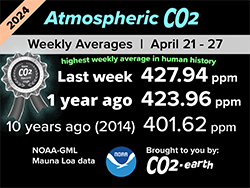Training AI with WhatsApp: The Ultimate Guide to Custom AI Chatbots
Training guide for Custom AI chatbot with WhatsApp
Welcome to Hoken Tech
In the realm of artificial intelligence (AI), using pre-built tools often doesn’t meet all our specific needs, and there are some limit to download apps from app store to our mobile device.
The rising accessibility of powerful and affordable AI technologies now allows us to train models with our personalized data, creating custom AI applications tailored to our preferences, we can manage to build chatbot, chatbot website, generate faq, recommendations, or able to send automatically email, offers, sales in minutes and in any language with a simple internet connection.
This guide will demonstrate how to create chatbot and to train a personalized AI chat model using your WhatsApp data, effectively creating a digital replica of your conversational style, inspired by a presentation from Aldan Creo.
Essential Elements for Your AI Chatbot
Before diving in, ensure you have the following:
WhatsApp account
WhatsApp chat text files
Google Cloud account
Sufficient credits for data training (approximately $5)
Extracting WhatsApp Data
Start by extracting the chats you want to model. Open WhatsApp and navigate to the chosen conversation in WhatsApp, click the three dots in the top right corner, and select "More" -> "Export chat" -> "Without media" (so no photo only whatsapp messages).
This will download a ZIP file containing a .txt file of your chat history. Repeat this process for each chat you wish to use.



Converting Text to JSON
With your text in hand, use a specialized tool by Aldan Creo.
Upload your .txt file and provide some personal details to improve the AI's accuracy. Enter your name as used in WhatsApp, so the user must match and can't be different and tap icon submit.

This will generate two JSONL files documents: training_examples.jsonl and validation_examples.jsonl.
Save the system prompt generated for later use.

Ensure the "Number of validation examples" is below 250 to prevent training failures on Google Cloud and have better answers when train chatbot.

Creating a Google Cloud Storage Bucket
Next, create a bucket on Google Cloud to store your data. Visit the Cloud Storage page, open a new bucket, and give it a name, leaving other settings as default.
Note: You need to have a billing address to use Google Cloud services and features, so if you are asked to create a billing address, either create one from scratch or if you already have one, you need to connect it to the project development.

Upload your JSONL files code here.

Training Your Model on Google Cloud
Head to Google Cloud's Vertex AI section. Ensure all APIs are enabled (note that billing information is required).

In the Vertex AI interface, select "Tuning/Optimization" to create a new optimized model. Choose "Supervised Optimization," name your model, select the model type (e.g., Gemini 1.5 Pro), and a server location.

Continue by linking your training data under "Existing files in Cloud Storage" (if the training give some errors, disable the Validation toggle).

Start the optimization process and wait approximately six hours for training completion.

Chatting with Your AI Model
Once training is complete, use your model for real conversations. In the Vertex AI interface, navigate to "Chat" and select your trained model and region.

Insert the previously saved system prompt into the "System instructions" field.

For effective conversations, follow a JSON format like ["text", "another text"] due to the continuous chat nature like the whatsapp app work.

The effectiveness of your AI model largely depends on the quantity and quality of data you've provided. Thanks to advancing technologies, implementing AI has never been more easy and accessible for a lot of people in the world.
Tools like TrustWatch, which verifies luxury watches' authenticity, highlight the diverse applications of AI, available through platforms like the free platform AI Tool Explorer, where You can view and search helpful product, resource and solutions for business, enterprise, company based on your experience, from marketing, security, writing blog, integrations and so on.
Boost your AI skills and create a chat model perfectly aligned with your personal style today!
nft, hoken tech, blockchain, cryptoart, eos, nft art, artificial intelligence, ai, watch authentication, crypto artist, nfts, web3, nft game, web3 game, videogame, nft distributor, videogame blockchain